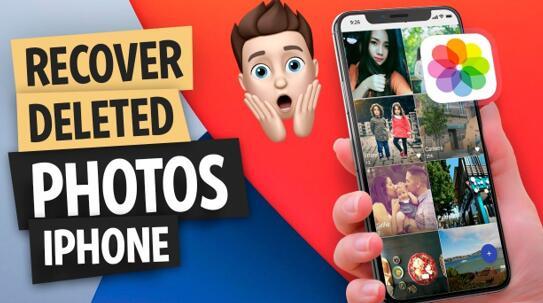How to Recover Formatted Mac Hard Drive within 3 Steps
Don't know how to recover files from a formatted hard drive on Mac? People accidentally formatting a hard drive on a computer happens almost every day. There is no denying that a hard drive always contains a lot of important data, such as documents, albums with thousands of photos, memory videos, favorite songs, etc. When you suffer in this bad case, you must be extremely urgent to find a way to recover data from a Mac hard drive. Well, how to recover formatted hard drive data?

Don't suspect if it is possible to recover data from a formatted hard drive on your Mac. Even if the possibility is only one percent, you will try it without hesitation, after all, you really don't want to lose those crucial data or files forever. In fact, you can do it with a high success rate, just find your way in the following.
Table of Contents
Can a Hard Drive be Recovered After Formatting on Mac
Yes, you can recover a formatted hard drive on a Mac.
Because of the way the operating system deletes data, you can recover files from a formatted hard drive on a Mac. When you remove a file or format a partition or drive, macOS designates the deleted data's space as available for subsequent use by the operating system. The logical ties that allow you to access the data have been removed, but the data remains physically present on the storage device. Only when you write fresh data over existing data is your information completely lost. In this case, you can recover such "lost" data on your Mac.
However, in order to recover your data from a wiped hard drive on a Mac, you must first meet three requirements.
- 1. Stop using the drive immediately. The longer you continue to write new data to that drive, the less likely it is that you will be able to retrieve your lost data.
- 2. Look for a reliable formatted Mac Hard Drive recovery. Data recovery software analyzes the drive and restores any logical linkages that are broken. This restores access to the files and allows them to be used again. The following guide outlines the greatest options available. More on that later.
- 3. Stop utilizing hard disks simultaneously. As long as you don't use your hard drive right away after formatting it, you should be able to restore your data. However, some conditions, such as the kind of hard disk, might make recovery failure.
Criteria to Choose Formatted Mac Hard Drive Recovery
A number of factors should be taken into consideration when selecting hard drive recovery software. Compare the following before making the final choice for recovering data from a Mac hard drive.
Compatibility with macOS. To be useful, the program must run on your Mac. When choosing a recovery tool, the first thing to look for is compatibility with the macOS version operating on your computer.
Simple to use. Data recovery may be a difficult experience. It is advised to look for Mac recovery software that streamlines the procedure and makes it simple for those with mediocre computer abilities. Furthermore, software with an easy-to-use interface that does not require recovering with a lengthy command line is preferred.
Capabilities for recovery. The recovery software you use must be capable of recovering the sorts of files you have lost on the damaged Mac. You must ensure that the tool can recover data from a hard drive. A good formatted Mac Hard Drive recovery program should support the file types and filesystems of your lost data.
Price. When making any form of purchase, price is always a factor. This is particularly true with data recovery software tools, which can range in price from freeware to professional versions costing hundreds of dollars. While it may be tempting to choose the cheapest alternative, freeware tools may not get the lost data back. Many commercial programs include a free trial period during which you can determine whether files are recoverable by the product. Before making a purchase, you can try out a few tools to determine which one works best for you.
Extra Benefit. Some data recovery software includes free tools or functionality that is available in competing programs. These features can have a significant impact on your choices and may assist you in making your choice.
Consider these variables while selecting a recovery tool. Remember that the most important feature of this sort of software is its capacity to restore lost or deleted data. Don't base your selection just on cost. You may only have one chance to restore your important data.
3 Formatted Mac Hard Drive Recovery Tools
Let's have a look at three distinct hard drive recovery tools. They provide solutions for retrieving lost and deleted files from your Mac's formatted hard drive.
#1 Disk Drill
Disk Drill is a powerful and adaptable data recovery and protection software that can recover lost data from formatted hard drives on a Mac using a simple, interactive method. Its user-friendly interface enables recovering unintentionally lost data from external hard drives.
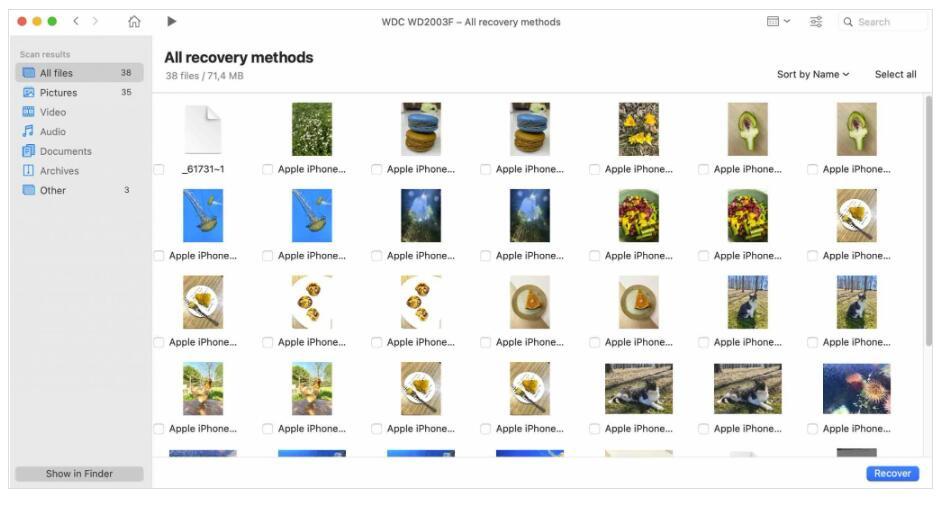
This desktop recovery program can restore over 400 different file kinds. It works with all disk-based storage devices, such as internal drives, SD cards, internal hard drives, and USB sticks. There are rapid and thorough scanning modes to retrieve anything from your storage device.
Pricing: A Free trial, which allows you to preview recoverable data; an $89 Pro upgrade version; and a $499 Enterprise edition.
#2 Tenorshare Data Recovery
Tenorshare 4DDiG Mac Data Recovery is a multi-purpose data recovery program that can recover deleted images, movies, and other things from a formatted hard disk. The utility may also recover data from other types of disk-based storage devices, such as memory cards and USB drives.
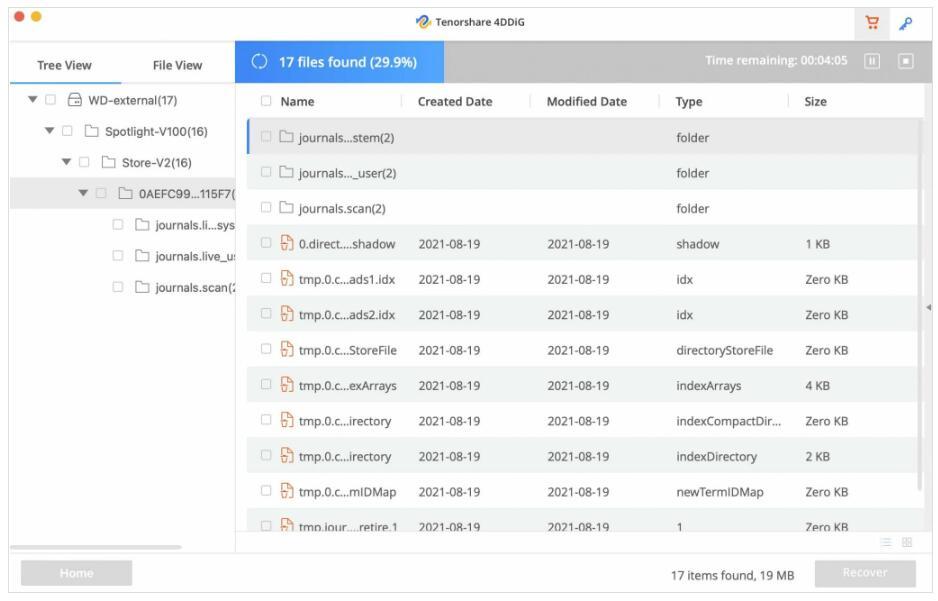
The recovery software provides both rapid and deep scans to assist you in dealing with any data loss scenario. You can choose a drive, scan it for recoverable files, then complete the recovery in three simple steps. It's a simple tool that works with all versions of the Mac operating system.
Pricing: A free trial also enables a preview of recoverable files. A monthly license costs $55.95, an annual license costs $59.95, and a lifetime license costs $69.95.
#3 EaseUS Data Recovery Wizard
EaseUS Data Recovery Wizard is a straightforward data recovery software utility for recovering files from formatted hard drives and other disk-based storage devices. It is a robust recovery application that provides users with a dependable means of retrieving lost and deleted files and folders from various disk-based storage devices.
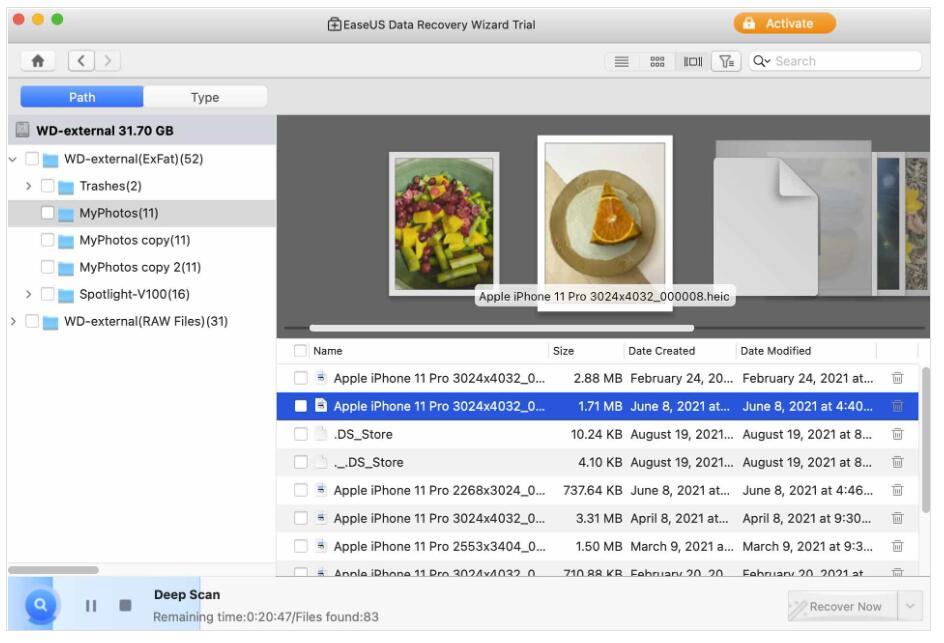
This software has been on the market for almost two decades and has been responsible for several successful data recoveries. Its prominent features include the ability for users to preview discovered files and the simple user interface makes it popular.
Pricing: Subscription model with monthly rates of $89.95, annual rates of $119.95, and lifetime rates of $169.95.
How to Recover Data from a Formatted Hard Drive on Mac
Well, let’s follow the steps below to recover data from a Mac hard drive. Here take Disk Drill for example to recover data from a Mac hard drive.
Step 1. Download and install Disk Drill on your Mac. Launch it and grant it full disk access.
Step 2. To proceed with the scanning, choose the formatted hard drive you wish to scan and click the "Search for lost data" button.
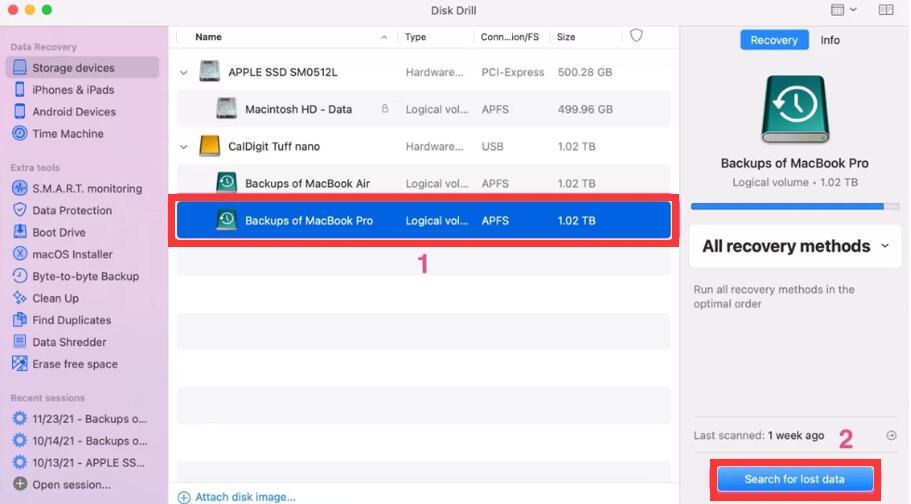
Step 3. Wait for the scan to complete. Depending on the size of your drive, it might take several minutes.
Step 4. To preview the recoverable files, click "Review found items". Find the files you’re looking for and click the eye icon to preview.
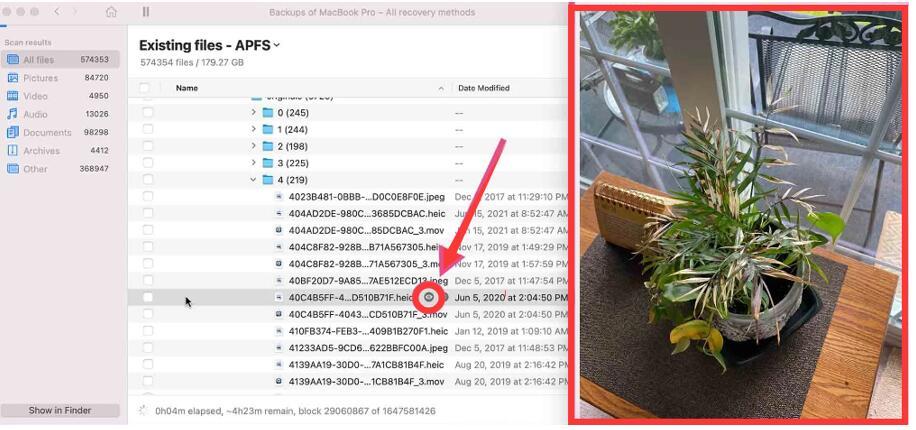
Step 5. Select and click the "Recover" button, and then set the destination to recover selected files and click the "OK" button. Make sure you don’t restore to the same hard drive to avoid overwriting the data.
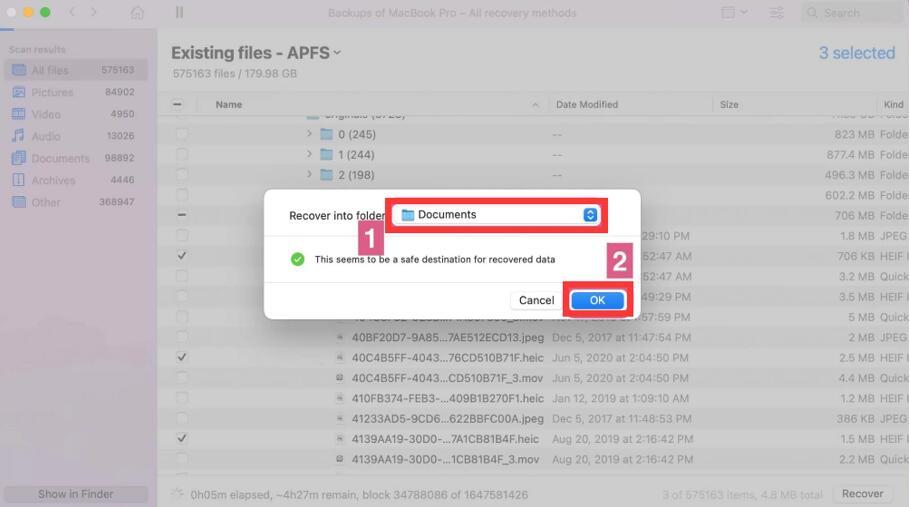
The Bottom Line
As you see above, for formatted Mac hard drive recovery, the most important thing is to stop using your Mac and select a professional and easy-to-use data recovery software for Mac. Both the 3 Data Recovery tools for Mac shared in this guide are recommended to recover formatted Mac hard drives. All of them has the highest chance of successfully recovering formatted hard drive on Mac.