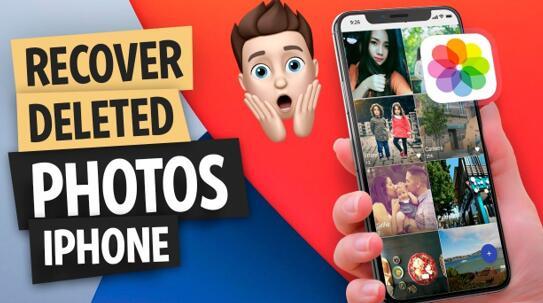5 Ways on How to Recover Deleted Text Messages on iPhone - with/without Backup
Lots of ad messages or notification messages bombard your mobile phone every day, which bothers you so much that you have to regularly delete those useless messages. However, mistake deletion of vital messages during the cleaning often happens.
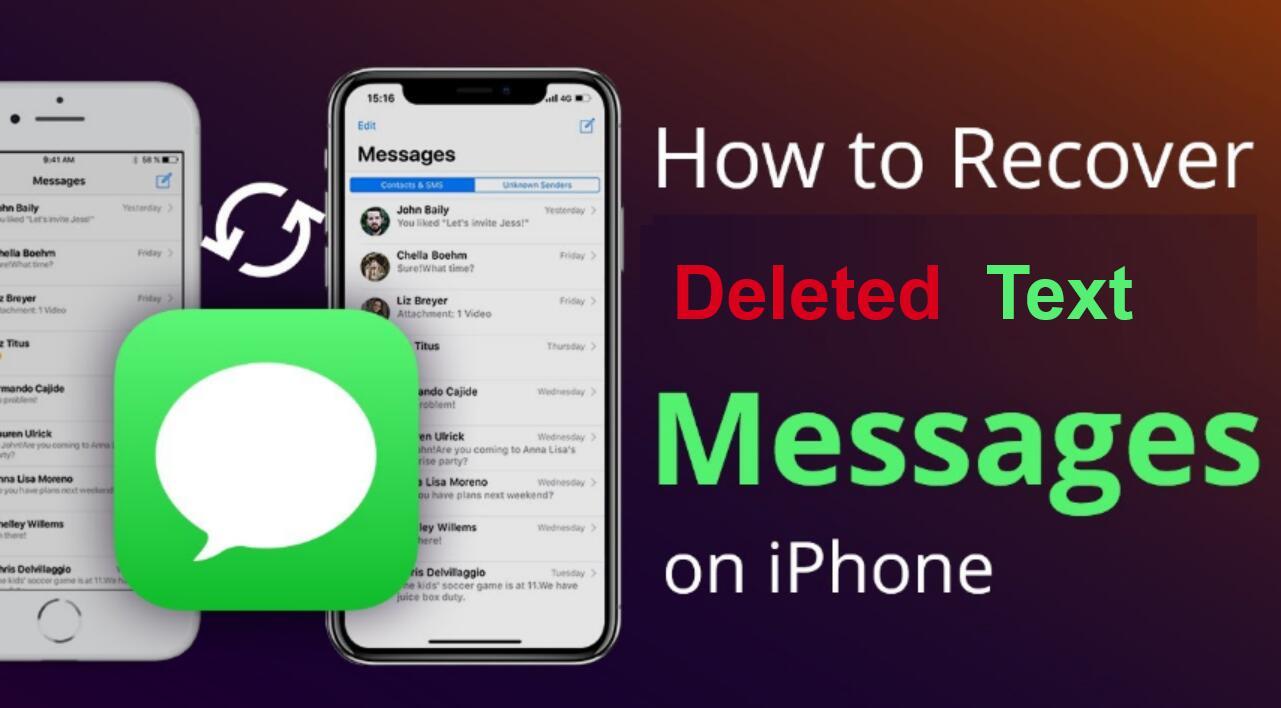
What to do if you deleted important text messages on your iPhone? Or, even worse, you accidentally lost all text conversations after an iOS update, iPhone restores or device jailbreak, etc.? Can you recover deleted text messages on your iPhone? How to recover deleted text messages on iPhone even without backup? Keep reading and you can find an answer.
Table of Contents
FAQs about How Recover Deleted Messages iPhone
Q1: Can Recover Deleted Text Messages iPhone?
Many people often question if they can recover deleted text messages on iPhones. Yes, the answer is yes. There are several methods for recovering lost text messages on an iPhone. You can use your iPhone, an iCloud or iPhone backup, or employ paid third-party software. More on those methods later.
Q2: Is it Possible to Recover Deleted iPhone Messages Without Backup?
Have not backed up your iPhone before? Don't be worried. There are several methods available for recovering lost text messages on iPhone without a backup. When data is stored on the iPhone, it is written in the form of code and saved on the internal memory; when text messages are removed, you cannot see them on the iPhone, but it is still in the internal storage unless fresh data takes over its storage location, which is known as data overwriting. As a result, you can recover deleted texts in this case with the help of professional iPhone data recovery software.
Overview: Methods for Recovering Deleted Text Messages iPhone for Vary Cases
Recover Deleted Text Messages iPhone in the Messages App (iOS 16)
Use If: To retrieve deleted messages and conversations on iPhone, your iPhone must run iOS 16 16.1 or later. Only texts and conversations deleted during the past 30 to 40 days are recoverable. The easiest method, use if possible.
iCloud Recovery: Recover Deleted Text Messages iPhone from iCloud Backup
Use If: Your iPhone didn’t upgrade to iOS 16 and you recently deleted the messages but you have backed up them to the last iCloud backup.
iTunes Recovery: Recover Deleted Text Messages iPhone from iPhone Backup
Use If: Your iPhone is running in iOS 16 but your deleted messages have already gone more than 40 days ago; or your iPhone didn't upgrade to iOS 16 and your texts were deleted before your most recent iCloud backup. Fortunately, your iPhone backup is available. If you are not sure, just try it.
Recover Deleted Text Messages iPhone with Third-Party iOS Recovery
Use If: The previous 3 methods did not work or you want to get back your messages quicker and easier.
Recover Deleted Text Messages iPhone by Contact Your Carrier
Use If: The previous solutions did not work.
How to Recover Deleted Messages iPhone without Backup
Recover Deleted Texts in the Messages App (iOS 16)
Step 1. On your iPhone that running iOS 16 or later, open Messages, and tap Edit.
Step 2. Tap Show Recently Deleted icon.
Step 3. Choose the conversations with the messages that you want to restore, and then tap Recover.
Step 4. Tap Recover Message or Recover [Number] Messages.
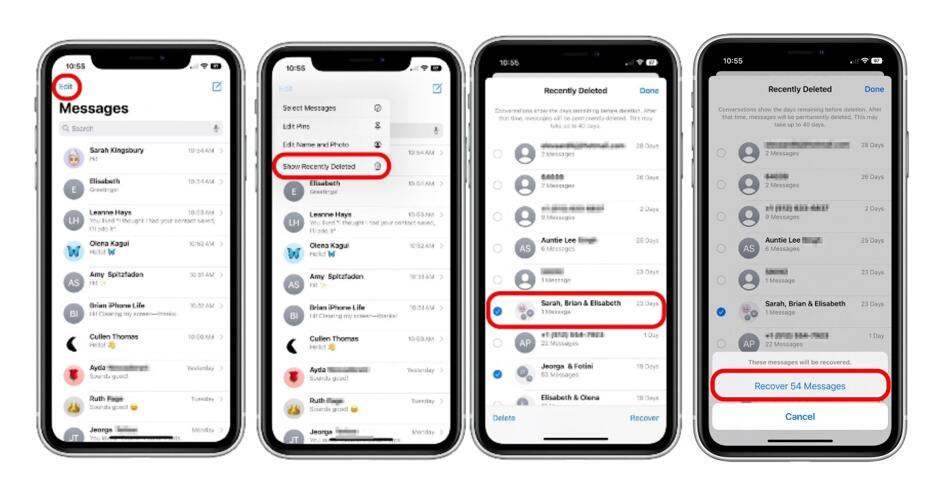
Recover Deleted Text Messages iPhone with Third-Party iOS Recovery
There are various third-party programs available to assist you to recover lost files and text messages from your iPhone; some are sketchy, while others are simple to use and have a high recovery rate. Make sure to thoroughly read the reviews to assist you to evaluate the efficiency and recovery capabilities of any software you are considering using.
When you're in a bind, there are a few data recovery tools that have received positive feedback and are well-known online. PhoneRescue by iMobie offers an iPhone and Android platform, Tenorshare UltData for iPhone data recovery, and WonderShare Dr.Fone for iOS has both a free trial and a premium edition available online. In truth, there are no promises that your lost messages will be 100% retrieved completely, but even a 1% chance of recovering lost data should be carefully evaluated when you are desperate.
As previously stated, a deleted message on your iPhone is often still present in the flash storage, ready to be overwritten by fresh data. If this is the case, one of the 3-party recovery tools could be able to recover it. Now, take Tenorshare UltData for example to show you how recover deleted messages iPhone easily.
Step 1. Get UltData - iPhone Data Recovery software on your computer and launch it.
Step 2. Connect your iPhone and trust the computer.
Step 3. Choose the "Messages & Attachments" option or you can choose any other file type when you need. Then click on the "Scan" button.
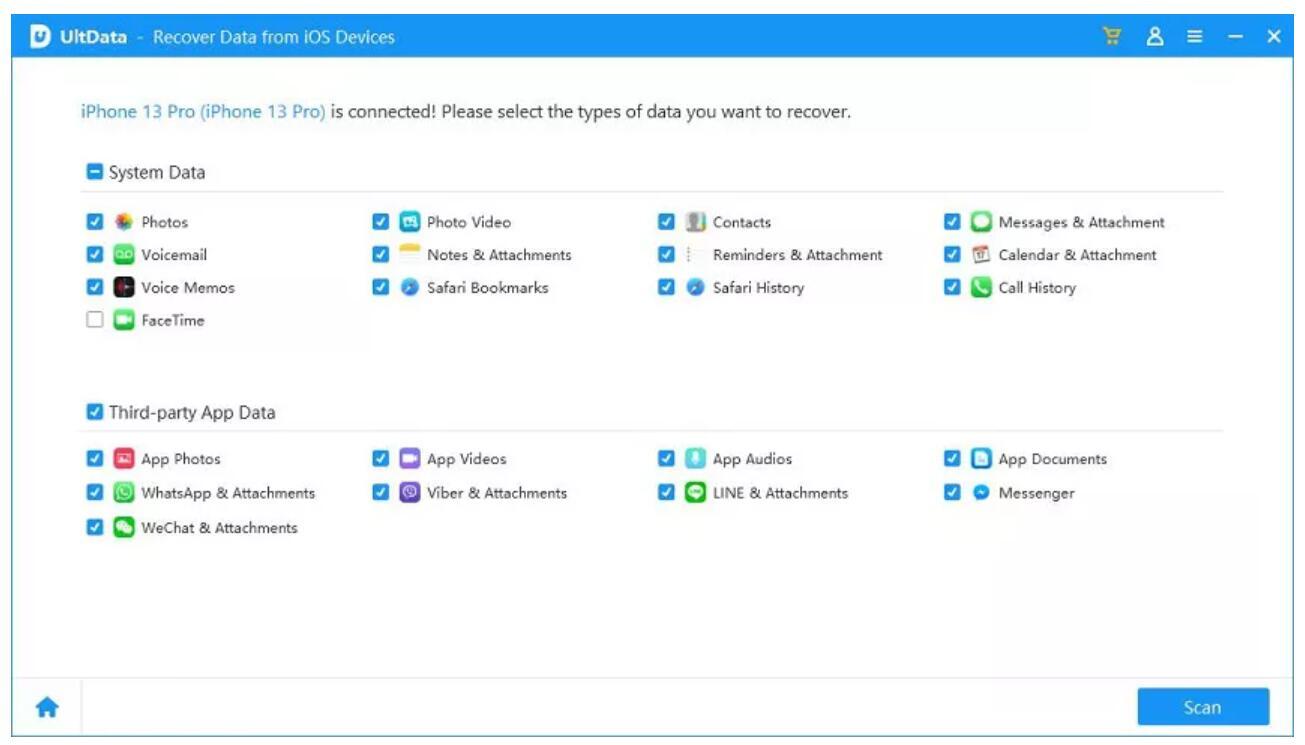
Step 4. When you see the scanned files, choose "Show All" or "Only display the deleted items" to recover. Selectively choose and retrieve messages you want to recover and click on the "Recover" button.
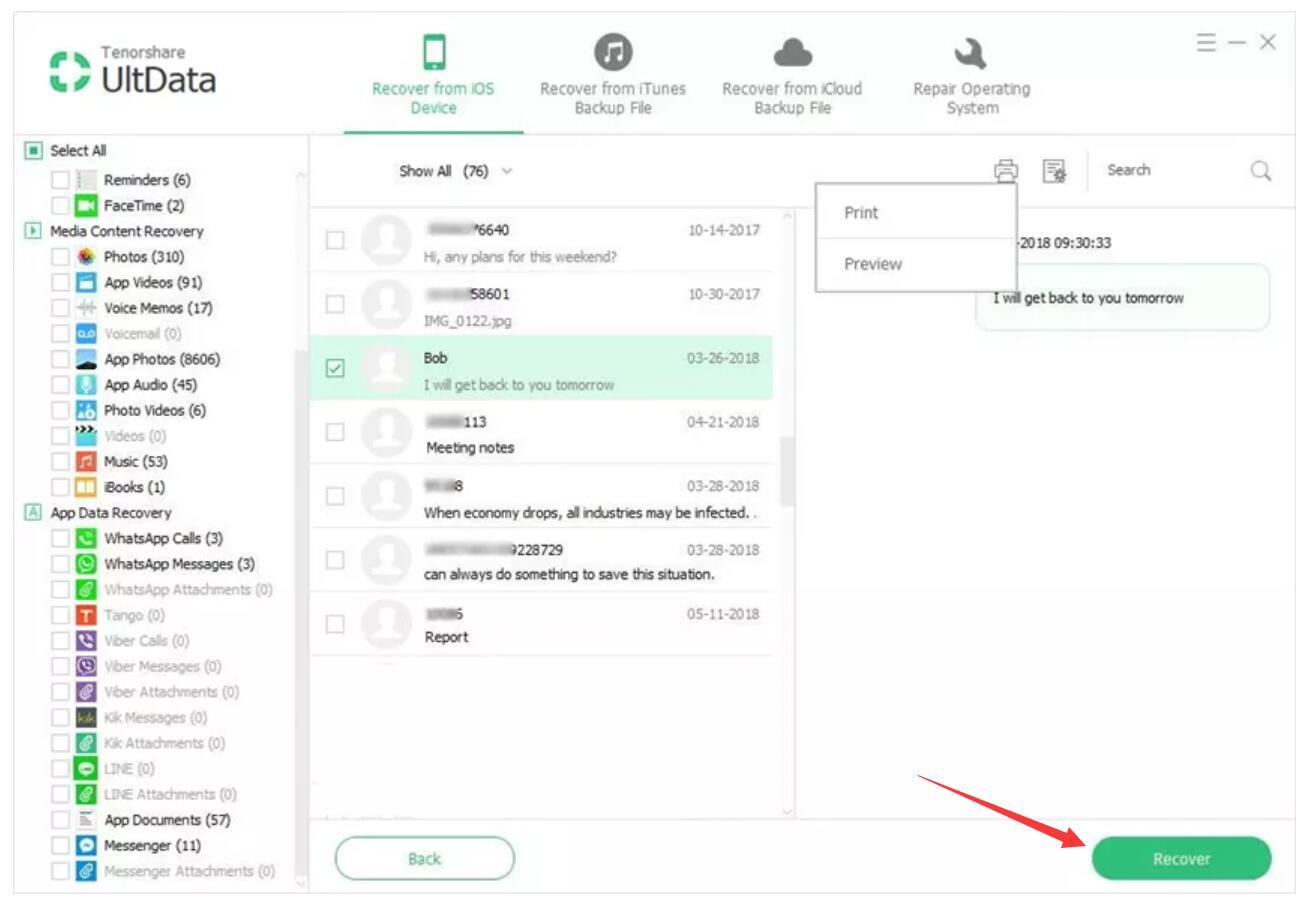
Recover Deleted Text Messages iPhone by Contact Your Carrier
For the time being, your mobile carrier will maintain a record of the text messages you send. If you accidentally deleted a vital text message, you could be able to obtain a duplicate by contacting your carrier. To get a record of messages from your carrier, you must first confirm your identity and, in some cases, obtain permission from the person you were texting. You can take your ID card to the business halls to refer to your deleted messages. This, however, takes time, and you cannot just retrieve them to your iPhone directly, but it is free anyway.
However, keep in mind that this only applies to SMS text messages (green bubble discussions), not iMessages (blue bubble conversations). Because each iMessage is encrypted on your smartphone and not decrypted until it reaches the receiver, your carrier will be unable to assist you in recovering them.
How to Recover Deleted Messages iPhone with Backup
iCloud Recovery: Recover Deleted Text Messages iPhone from iCloud Backup
Check your most recent iCloud backup before trying use this method to restore lost text messages on iPhone. Check that the most recent successful backup happened before deleting the messages. If this is the case, you can restore deleted text messages using the most recent successful backup.
- Check Your Recent iCloud Backup
The steps below will teach you how to check your most recent iCloud backup to pick the optimum option to restore your iPhone deleted messages:
Step 1. On your iPhone, open the Settings app and tap your Apple ID.
Step 2. Tap iCloud to navigate to the recent iCloud backups.
Step 3. Scroll down and tap on iCloud Backup.
Step 4. Check to see if the time of the newest successful backup was before or after the deletion of the text messages on your iPhone.
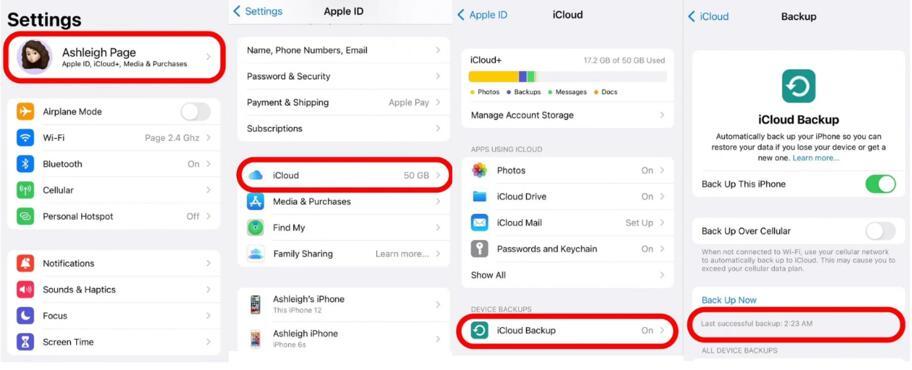
You're in luck if the iCloud backup predates the time that you removed texts from your iPhone. Follow the instructions below to recover the deleted texts on iPhone from your iCloud backup. If not, simply proceed to other methods in this article.
- Recover Deleted Text Messages iPhone with iCloud Backup
Step 1. On your iPhone, Open the Settings app and go to General.
Step 2. Scroll down and select Transfer or Reset iPhone.
Step 3. Select Erase All Content and Settings and then confirm.
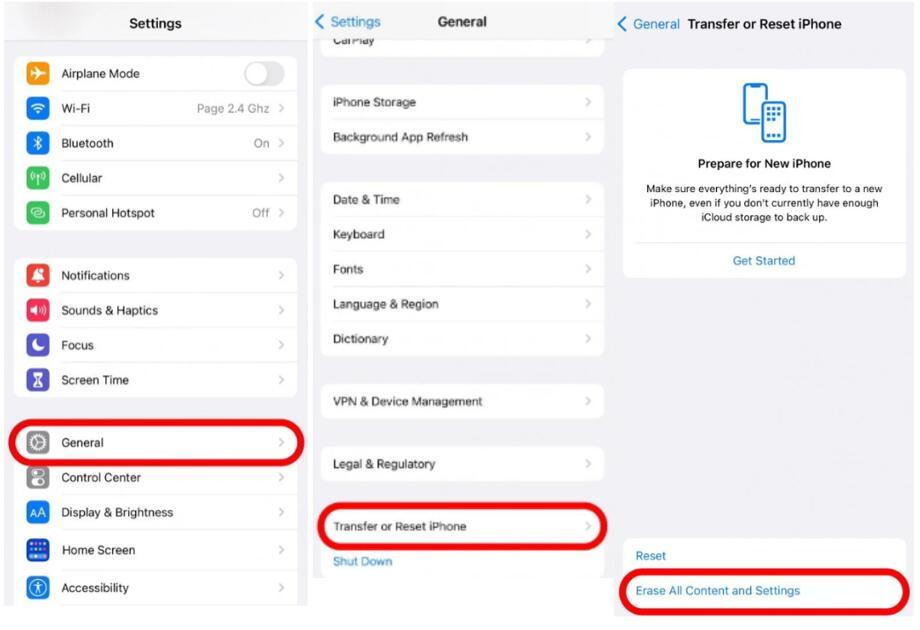
Note:
1. Most of your Settings will be safe when you restore from iCloud backup, but you may have to log back in on some of your apps.
2. If you have older software, you must not choose Backup Then Erase, or you will lose the previous backup and be unable to restore the deleted text messages.
3. One more risky thing, all the current data, and settings will be replaced by the whole iCloud backup. So, make sure there is no new existing data that you need to save.
Step 4. Your iPhone has now been completely wiped and will operate as if it were a new device. Follow the on-screen prompts until you reach the Apps & Data page. And then choose Restore from iCloud Backup.
Step 5. Sign in to iCloud using your credentials. Proceed to Choose backup, then select from a list of available iCloud backups. Choose the most recent one that precedes the text message deletion.
Step 6. Wait for the restoration procedure to finish. When the restore is complete, check to see if the deleted text messages on iPhone have been recovered. If not, try the next method.
iTunes Recovery: Recover Deleted Text Messages iPhone from iPhone Backup
If you have already backed up your iPhone text messages in iTunes, you can use this approach to recover deleted text messages on your iPhone. To restore deleted iPhone text messages from iTunes backup by restoring the backup could be problematic since fresh SMS messages after the previous sync will not be preserved in iTunes backup and all text messages, as well as other content, will be replaced by the content in the backup.
If you accept this, better ensure that there is no new data after you erase the text messages, you can proceed to restore lost iPhone texts from iTunes backup. The precise processes may differ slightly, as you may use Finder or iTunes on a Mac and iTunes on a Windows computer, but the basic steps are the same. Follow the instructions below.
Step 1. Connect your iPhone to the computer via a USB cable and then launch iTunes or Finder.
Step 2. Click on the device icon once it shows up in iTunes or Finder.
Step 3. In the Backups option, click "Restore Backup...", and then choose the most relevant backup and then confirm "Restore".
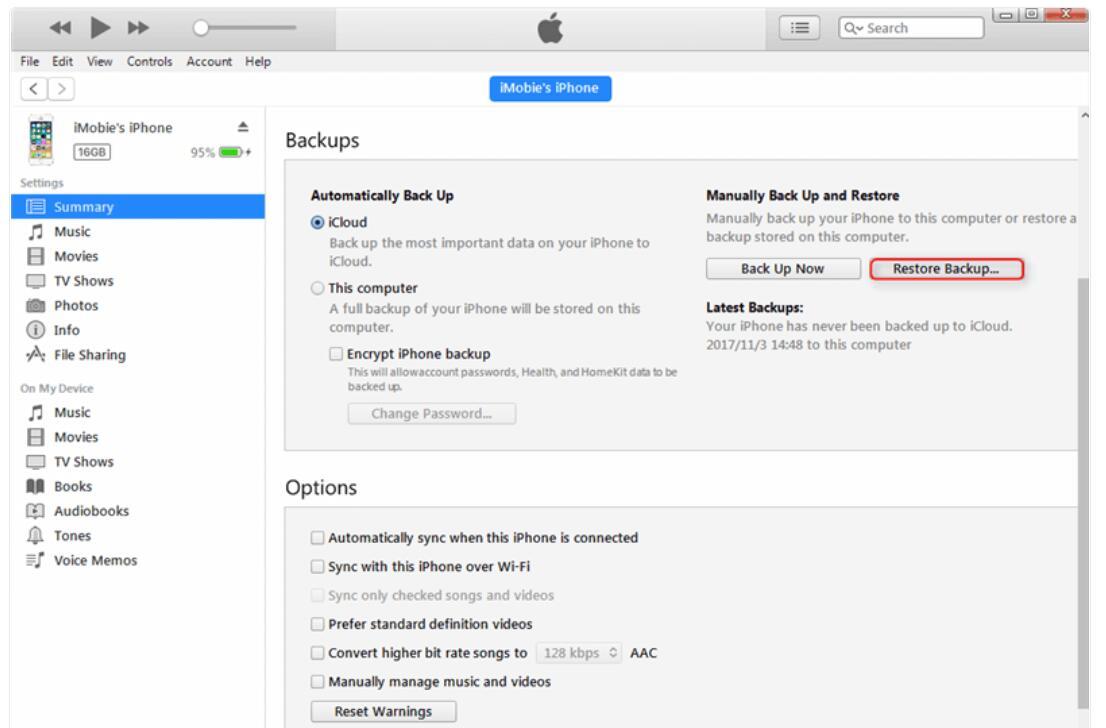
Conclusion
The above are all methods that show how to recover deleted text messages on iPhone, you can choose the one you need. If you have any questions about this article or some other iPhone-related problems, please feel free to tell us. At last, don’t forget regularly to back up your iPhone content with iTunes, iCloud, or trustworthy iPhone Manager & Transfer tools.