How to Factory Reset iPhone without Password with 5 Methods
While a passcode is the most secure way to prevent unauthorized iPhone access, forgetting it, encountering disabling, or screen passcode issues can lock you out. This problem is prevalent among iPhone 14, 13, and iPhone 12 users, prompting queries about password-free and computer-free factory resets.
Seeking to reset your iPhone without a password? This article presents 5 effective solutions tailored for forgotten passcodes.
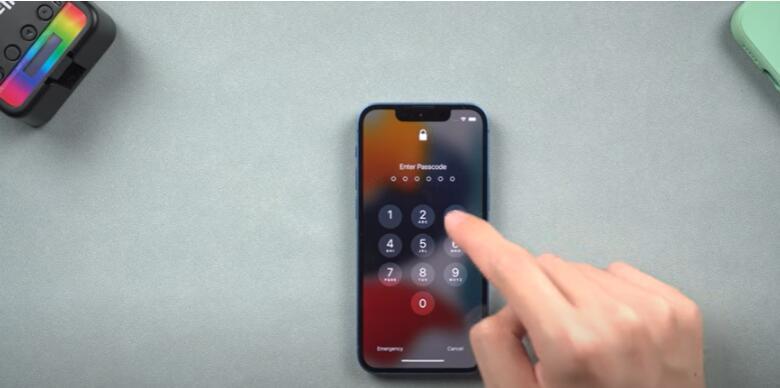
Table of Contents
- 1. Factory Reset iPhone without Passcode via Apple Data Recovery Mode
- 2. Factory Reset iPhone without Password via iCloud
- 3. Factory Reset iPhone without Passcode via iTunes
- 4. Factory Reset iPhone without Passcode via Hard Reset
- 5. Factory Reset iPhone without Password via AnyUnlock
- FAQs about Resetting iPhone without Passcode
1. Factory Reset iPhone without Passcode via Apple Data Recovery Mode
Having iTunes installed, you can initiate recovery mode on your locked iPhone and subsequently reset it without a password. Here's how to perform a factory reset:
Step 1. Switch your iPhone off and connect it to your PC.
Step 2: Open iTunes and activate recovery mode on your iPhone.
- iPhone 8 & later: Press, then release Volume Up > Press, then release Volume Down > Hold the Side button until the recovery mode screen appears.
- iPhone 7: Hold Side and Volume Down simultaneously until the recovery mode screen appears.
- iPhone 6S & earlier: Simultaneously hold Home and Top (or Side) buttons until the recovery mode screen appears.
Step 3: Maintain this hold until the iTunes connection recovery mode screen appears.
Step 4: Select "Restore" upon encountering the Restore or Update screen. The software download for your iPhone will require over 15 minutes. If stuck in recovery mode, follow the above steps again.
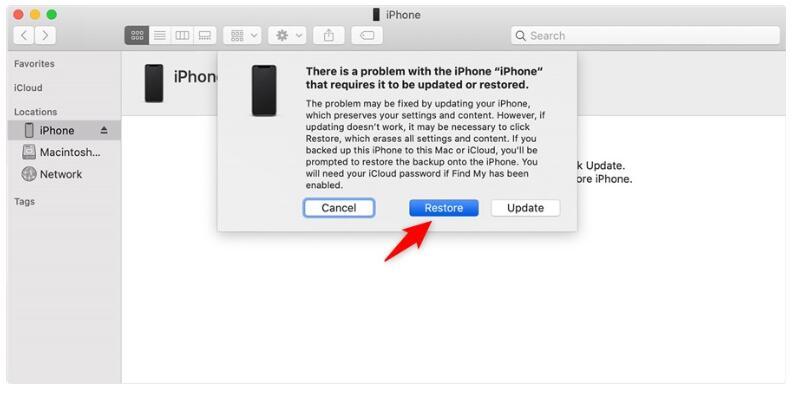
2. Factory Reset iPhone without Password via iCloud
An alternative route to reset an iPhone sans passcode involves iCloud. This approach hinges on enabling Find My iPhone; if not, iTunes restoration is the sole recourse. If prerequisites are met, adhere to these steps:
Step 1. Launch a web browser and access iCloud.com.
Step 2. Log in with your iPhone's Apple ID credentials.
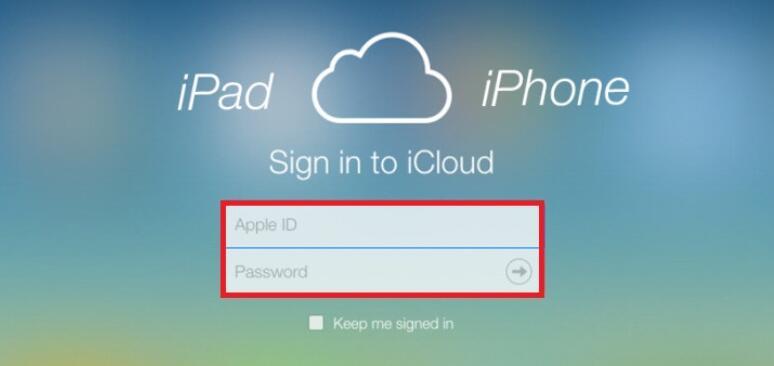
Step 3. Opt for "Find My iPhone," then choose "All Devices."
Step 4. If multiple iOS devices share the same ID, pick the iPhone you want to reset.
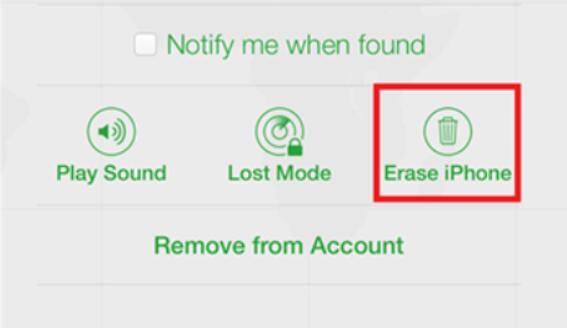
Step 5. Conclude by clicking "Erase iPhone" to wipe all data.
3. Factory Reset iPhone without Passcode via iTunes
In cases where you possess a backup stored within iTunes, you possess the option to employ Apple's exclusive software, iTunes, for initiating a factory reset on your iPhone without requiring the passcode. Once the factory reset process concludes, it becomes feasible to restore your device from the pre-existing backup. This ensures the retention of crucial files and data. To gain insight into the procedure of accomplishing a password-free factory reset using iTunes, adhere to the subsequent steps detailed below.
Step 1. Begin by connecting your iPhone to your computer using its original USB cable. Open iTunes.
Step 1. Navigate to the "Summary" tab located in the left navigation pane. Next, select the "Restore iPhone" option.
Step 2. Upon receiving a confirmation prompt, click "Restore."
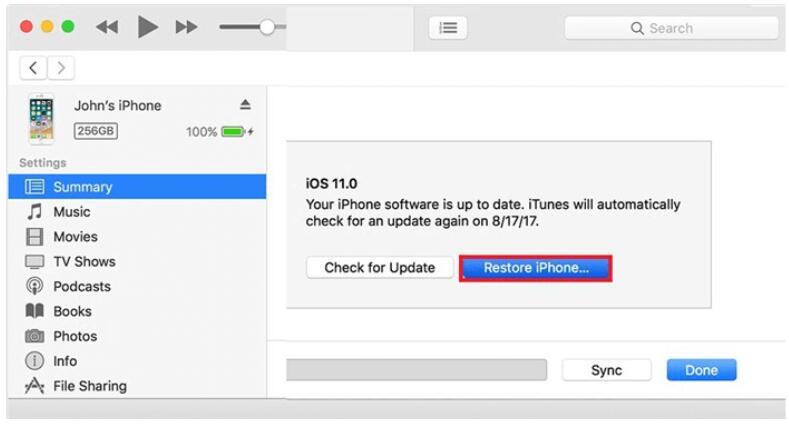
Step 3. iTunes will initiate a check for new updates.
Step 4. iPhone to proceed with the reset. Click "Restore and update" to commence the factory reset process.
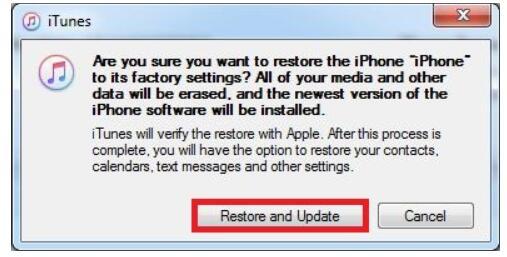
Step 5. Allow the process some time to complete. Your iPhone will restart once done, eventually leading you to your home screen.
4. Factory Reset iPhone without Passcode via Hard Reset
Utilize the hard reset function to reset a locked iPhone sans a computer. Simply press and hold the volume buttons along with the home button simultaneously. The procedure varies based on your iPhone model:
- iPhone X, 8, and newer: Hold the volume up, volume down, and side buttons concurrently.
- iPhone 7/7 Plus: Simultaneously hold the volume down and side buttons.
- iPhone 6S and earlier: Press and hold the side and top buttons together.
This action initiates the data recovery mode, leading to the erasure of all phone data, essentially restoring it to factory settings.
5. Factory Reset iPhone without Password via AnyUnlock
AnyUnlock stands as a highly potent and multifaceted iPhone password unlocker, catering to an array of security aspects including screen locks, Apple IDs, MDM locks, iCloud activation locks, and SIM locks, among others. Its standout attribute, the iPhone Screen Unlocker, offers a seamless avenue for effortlessly unlocking your iPhone and executing a password-free reset. Embark on a journey of exploration by availing the opportunity to freely download AnyUnlock, allowing you to delve into its diverse array of prominent features detailed below.
Follow these steps to make use of AnyUnlock for unlocking your iPhone screen passcode:
Step 1. Download AnyUnlock and Launch:
Commence by downloading AnyUnlock onto your computer. Once downloaded, launch the program and locate the "Unlock Screen Passcode" option on the home page.
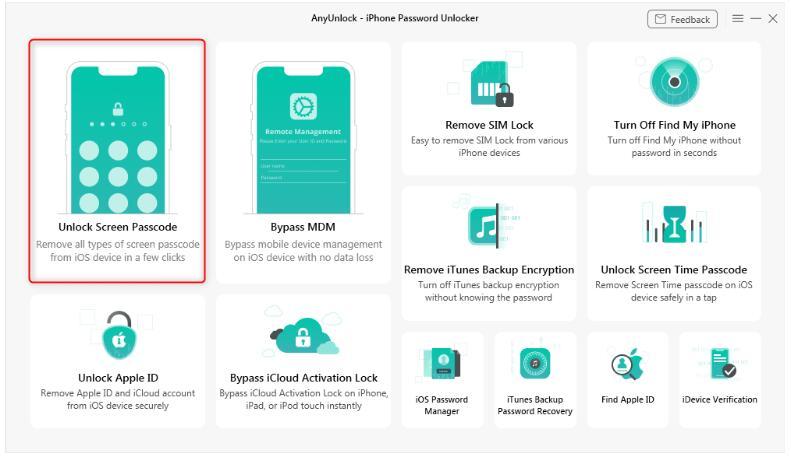
Step 2. Connect iOS Device and Initiate:
Establish a connection between your iOS device and the computer via a USB cable. Subsequently, tap the "Start Now" button to initiate the process.
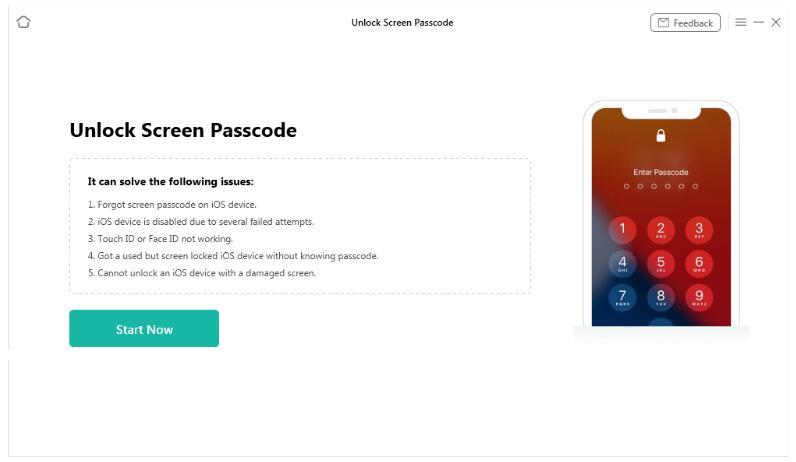
Step 3. Firmware Download:
Proceed by selecting the appropriate download path. Click on the "Download" button to acquire the iOS firmware. In the event that AnyUnlock encounters challenges in screen passcode removal due to firmware-related issues, kindly refer to the provided article for resolving these concerns.
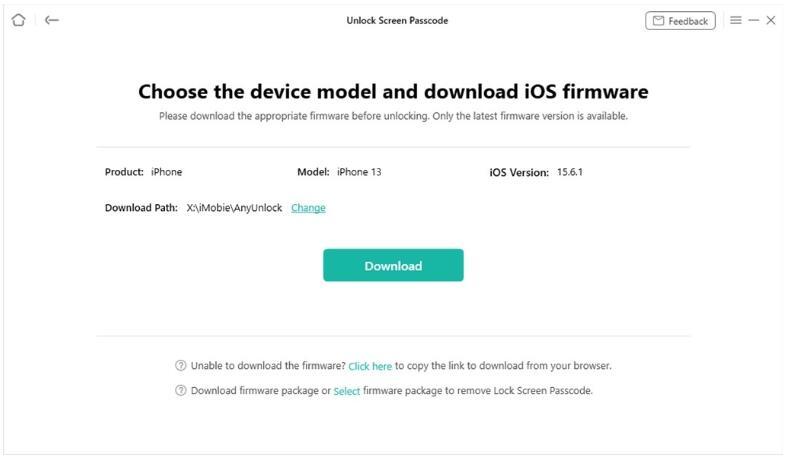
Step 4. Initiate Screen Passcode Removal:
Upon successful firmware download, click on "Unlock Now." AnyUnlock will proceed to automatically remove the screen passcode. It's crucial to avoid disconnecting your device during this process, allowing it to restart smoothly.
Step 5. Successful Screen Passcode Removal:
Upon completion of the recovery process, an interface displaying "Screen passcode removed successfully" will appear. Following successful unlocking, your device will be upgraded to the latest version, ensuring you can take advantage of the newest iOS features.
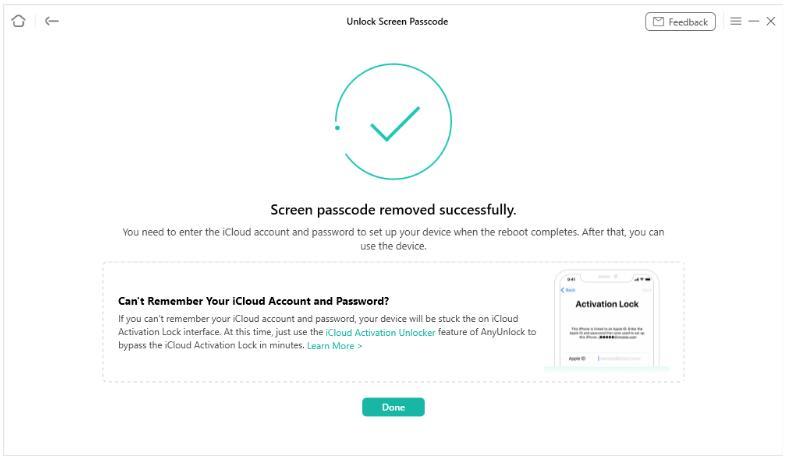
Notice that upon unlocking the screen passcode, your data will be wiped, and the iOS system will update to the latest compatible version.
FAQs about Resetting iPhone without Passcode
1. Can I reset my iPhone without a passcode?
Yes, you can reset your iPhone without a passcode using various methods such as iTunes, iCloud, recovery mode, or specialized software like AnyUnlock.
2. Will resetting my iPhone erase all my data?
Yes, resetting your iPhone without a passcode will erase all data on the device. Ensure you have backups before proceeding.
3. What is recovery mode, and how do I use it to reset my iPhone?
Recovery mode is a state where you can troubleshoot and restore your iPhone using iTunes. Activate it by following specific button sequences for your iPhone model.

4. Is there a risk of losing data during the reset process?
Yes, resetting without a passcode will erase data. Back up your iPhone before attempting any reset.
5. What is AnyUnlock, and how does it work?
AnyUnlock is a software tool that can unlock various iPhone locks, including screen passcodes. It enables you to unlock and reset your iPhone without a password.
6. Can I reset a disabled iPhone without a passcode?
Yes, some methods, like recovery mode or AnyUnlock, can help you reset a disabled iPhone without a passcode.
7. Will I need an internet connection for resetting using iCloud?
Yes, an active internet connection is necessary when using iCloud for resetting your iPhone without a passcode.
The Bottom Line
This comprehensive guide outlines diverse strategies for factory resetting iPhones without passcodes, encompassing solutions through iTunes, iCloud, recovery mode, and AnyUnlock software. These methods cater to various iPhone models and offer distinct advantages.
The previously presented solutions offer effective means for initiating a factory reset on your iPhone, all while bypassing the need for a passcode. A prime example in this context is AnyUnlock – a purposeful iPhone password unlocker that simplifies the process of removing iPhone passwords and executing resets. It is indeed a straightforward option worth considering. We trust that the information imparted in this article proves valuable in resolving your predicament.



