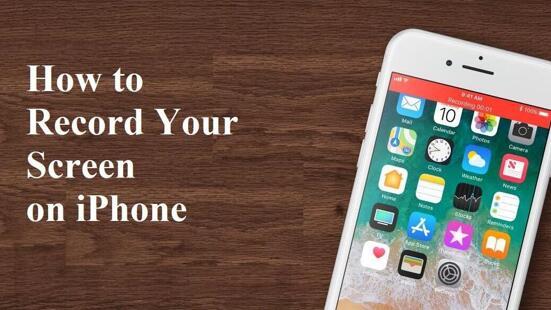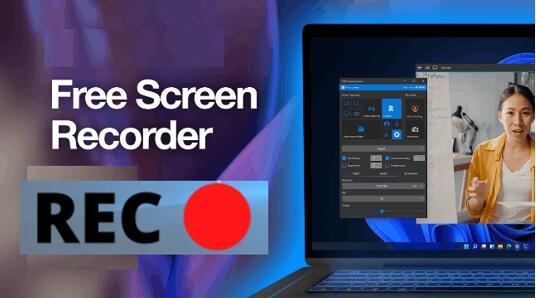10+ Best Screen Recorders for Mac: Free & Paid in 2023
A Mac Screen Recorder is an essential tool for Mac users who want to capture and record their computer screen activity. With a Screen Recorder, you can easily create video tutorials, record gameplay, capture online meetings, and save important moments from live streaming events. It allows you to record your entire screen or just a specific portion of it, along with the audio from your computer or external microphone.
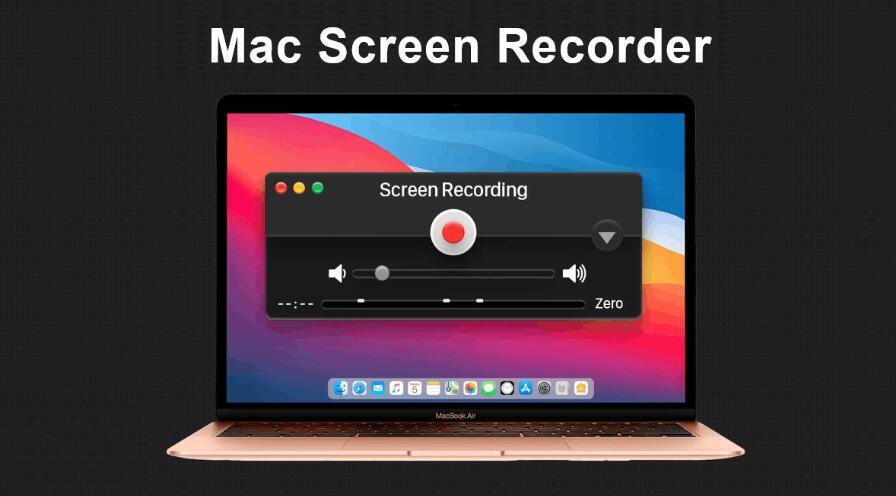
Screen recording on a Mac with audio is particularly useful for remote work or online learning, where visual aids can be shared to help clarify complex concepts. Additionally, a Mac Screen Recorder with Audio can help you save time and increase productivity by allowing you to easily create and share instructional videos or troubleshoot issues.
Table of Contents
Then, how to choose the best Mac Screen Recorder? How to carry out a Mac recording screen with system audio? Read on.
Top 10+ Best Screen Recorders for Mac in 2023
No matter what you want to capture on your Mac, Mac screen recorder software is needed. First of all, let's get straight to the 10+ best screen recorders for Mac in 2023 first. Each software will be introduced with its key features, simple steps, and obvious drawbacks you should notice in advance. To help you select the best free or paid screen recorder Mac, this guide will talk about the selection criteria later, as well as a detailed comparison table for your quick decision. Keep on reading to learn more information.
1. QuickTime Player - Free
Suitable for: Simple screen recording on Mac.
There is numerous Mac Screen Recorder software available on the Internet, when it comes to the Mac Screen Recorder free, QuickTime will be put at the top of the list. QuickTime is a built-in application on Mac computers that allows users to record their screen activity. It is a versatile tool that can be used for a range of purposes, including creating tutorials, demos, presentations, or simply capturing a video of what's happening on your screen.
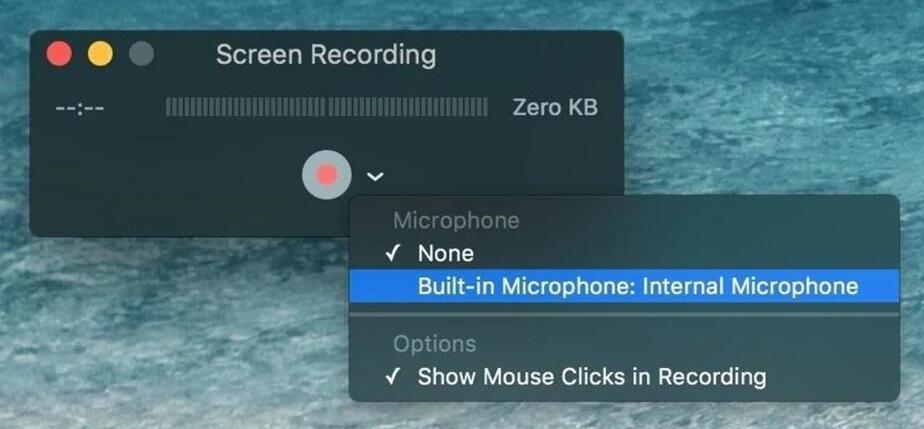
QuickTime allows audio capture from your microphone or computer and offers the choice to capture full or partial screen. Its user-friendly interface simplifies recording start and stop functions. It supports various file formats, including high-quality video for editing or online sharing.
Pros:
- Built-in software: QuickTime is the default software on Mac computers, it's easily accessible and doesn't require any additional downloads or installations.
- User-friendly interface: QuickTime's interface is simple and easy to use, making it accessible to users of all experience levels.
- Versatility: QuickTime can be used to record the entire screen or just a portion of it, and it can capture audio from both the microphone and the computer.
- Quality output: QuickTime saves recordings in a variety of high-quality formats suitable for editing or sharing online.
- No watermarks or time limits: Unlike many other screen recording software, QuickTime does not add watermarks to recordings and has no time limits for recording sessions.
Cons:
- Limited recording and editing features: While QuickTime offers the ability to record a portion of the screen, it lacks more advanced customization options such as specific aspect ratios, recording webcam footage simultaneously with screen recording, and more. Additionally, it does not offer extensive editing capabilities.
- No Windows support: QuickTime is exclusive to Mac.
2. VLC (Free)
Suitable for: Quick recording and simple editing.
VLC (VideoLAN Client) is a popular media player that supports most file types including DVDs, Audio CDs, and VCDs. It also offers open-source screen recording on a Mac, useful for creating tutorials, presentations, and gameplay streaming. Its screen recording feature is user-friendly and customizable, enabling users to select screen areas and adjust audio/video settings.
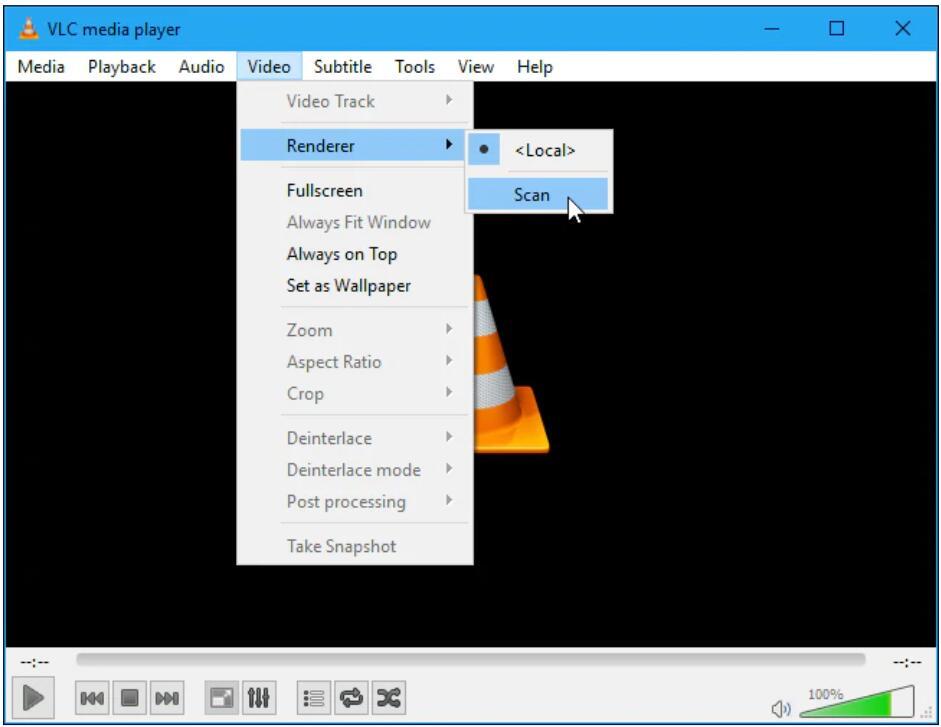
VLC's open-source nature means that it's completely free to use and can be modified by developers to suit their customized needs.
Pros:
- Free: VLC is a free and open-source software, so you don't have to pay anything to use it for screen recording.
- Lightweight: VLC is a lightweight software and doesn't take up too much space on your Mac.
- Multiple formats: You can record your screen in different formats such as MP4, MOV, AVI, and more using VLC.
- Audio recording: You can record both video and audio with VLC, and you can choose to record either the system audio or external microphone audio.
Cons:
- Limited recording and edit features: VLC's screen recording feature is not as feature-rich as some other professional screen recording software available for Mac. And, no edit options for any easy changes.
- No scheduled recording: You cannot schedule screen recordings with VLC, so you have to start and stop the recording manually.
3. OBS (Free)
Suitable for: Resording professional videos on Mac.
OBS, short for Open Broadcaster Software, is a popular free and open-source software that can be used for screen recording, live streaming, and video recording. It is compatible with Mac, Windows, and Linux operating systems. OBS allows users to capture and record their computer screens, including audio and video input from different sources, such as microphones and webcams. It offers a wide range of customization options for screen recording, including custom scenes, transitions, and filters.
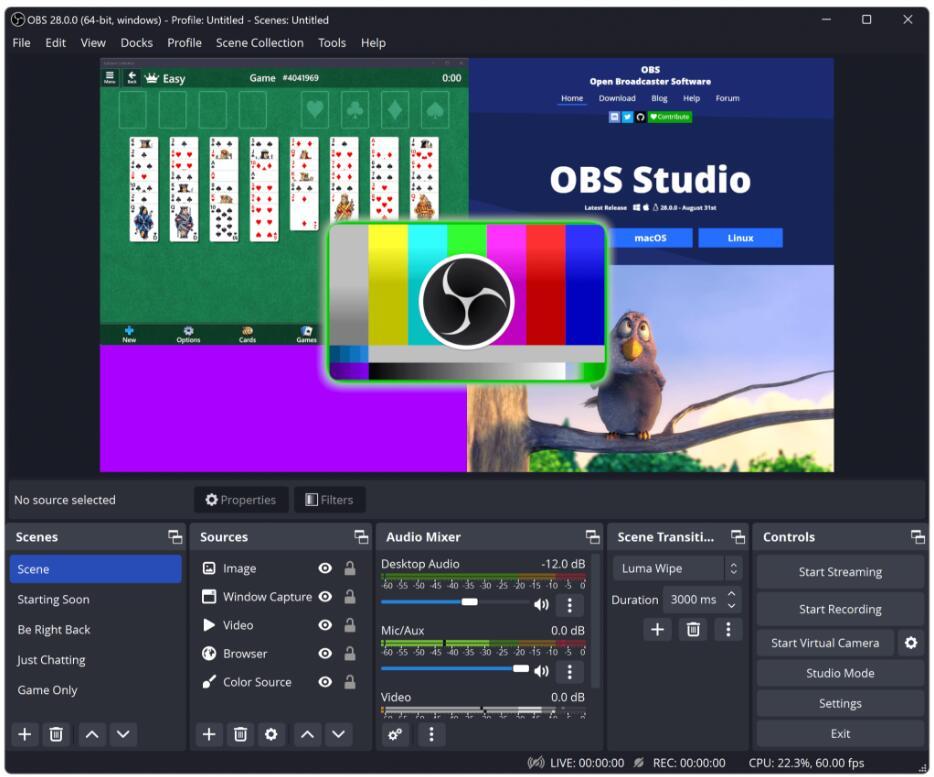
OBS Studio for Mac provides a user-friendly interface with advanced features for professionals. It is a free and open-source software for video recording and live streaming.
Pros:
- Versatile: OBS offers a variety of customization options, including scene transitions, audio mixing, and video encoding settings, making it a versatile option for recording and live streaming on Mac.
- Multiplatform Support: OBS not only works on Mac but is also available on Windows and Linux.
- Free and Open-source: OBS is free to download and use, and its open-source nature means that it is constantly being updated and improved by a community of developers.
- High-quality Recording: OBS allows for high-quality recordings, including full HD and 4K resolution, and supports a range of popular video formats.
- Plugin Support: OBS supports plugins that can enhance the functionality of the software and add features like browser sources, color correction, and more.
Cons:
- Steep Learning Curve: OBS can be challenging for beginners to learn, with a complex user interface and many customizable options.
- Resource-intensive: OBS can be resource-intensive, particularly when using high-quality settings, which may lead to slow performance or even crashes on lower-end machines.
- Limited Editing Tools: While OBS is a powerful recording and streaming tool, it does not offer extensive editing features. Users may need to use additional software to edit their recordings after they have been made.
4. Apowersoft Screen Recorder (Free)
Suitable for: Light screen recording on Mac online.
Apowersoft macOS Video Screen Capture is a powerful and easy-to-use screen recording software designed specifically for macOS users. With this tool, users can easily capture their Mac screens and record audio, webcam, and even iOS devices. Plus, the software comes with a built-in video editor, which allows users to edit their recorded videos by trimming, cutting, merging, adding text, and more.
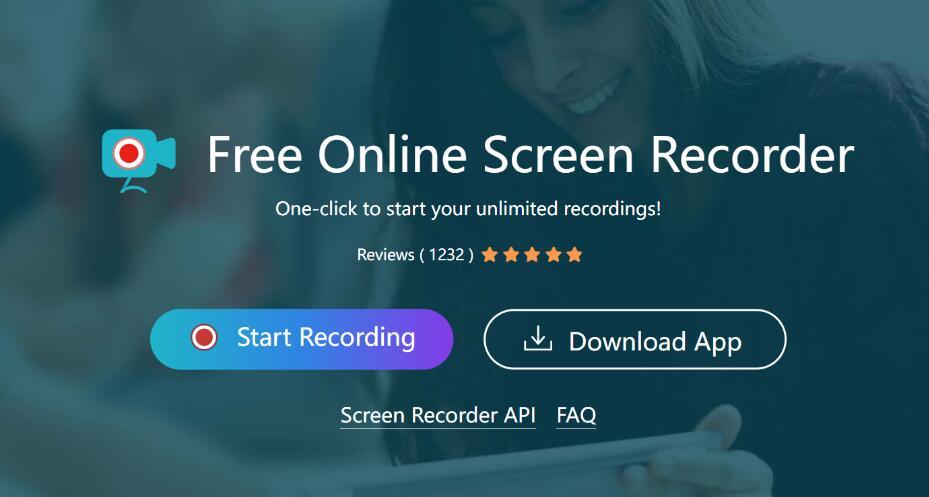
Pros:
- Easy to use: Simple and intuitive user interface that makes it easy for users to record their Mac screen.
- High-quality recordings: The software captures videos in high quality, with resolutions up to 1080p and 60 frames per second.
- Multiple recording modes: Includes full screen, custom area, webcam, and audio only, as well as a flexible recording scheduler for automatic recording.
- It also supports recording the audio from the microphone and syncing the audio to the screencasts.
- Built-in editing tools: Apowersoft macOS video screen capture comes with built-in editing tools that allow users to trim, cut, merge, add captions, and apply filters to their recorded videos.
- Supports various recording output formats: The software supports a wide range of export formats, including MP4, AVI, WMV, FLV, MOV, and GIF.
Cons:
- Limited free version: The free version of Apowersoft macOS video screen capture has some limitations, such as a recording time limit of three minutes and a watermark on the recorded video.
- Lack of advanced features: The software lacks some advanced features found in other screen recording software, such as the ability to add annotations, highlight mouse clicks, or adjust the recording settings.
- Limited compatibility: The software is only compatible with macOS.
Apowersoft Screen Recorder Pro(Paid)
Fortunately, Apowersoft also offers a Screen Recorder Pro for advanced users. As a powerful screen recording software, it allows users to capture any activity on their computer screen in high quality with more practical features. It is suitable for professionals, educators, gamers, and anyone who needs to record their computer screen for various purposes.
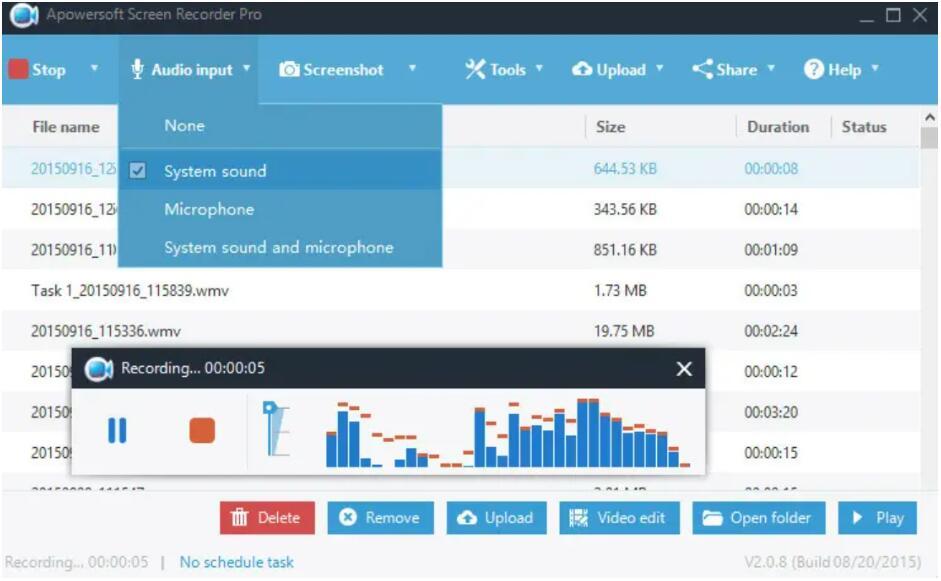
Main Features:
- Record All Desktop Activities
- Multiple Recording Modes: Full Screen, Custom Area, Around Mouse, Select Window
- Record Screen with Audio Simultaneously
- Record Video from Webcam
- Nine Video formats
- Edit Screencast in Real-time or Afterwards
- Create Scheduled Task
- Record Live Streams
- Record Webinar
- Record on a Daily/Weekly Basis
- Save and Share Screencast
5. Monosnap (Free)
Suitable for: simple screen recording on Mac
Monosnap is an easy-to-use screen recording software for Mac that allows users to capture Mac screens, record videos, and take screenshots. With Monosnap, users can select an area to record, add annotations, highlight specific areas, and even draw directly on the screen. It is also the best screen capture that enables its users to save screenshots with ease. For details recording tutorials, you can refer to this page.
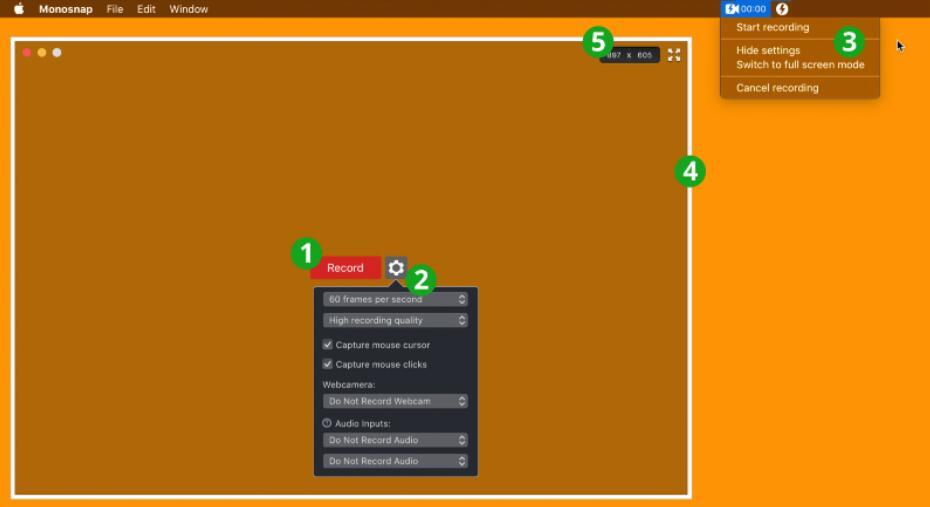
Pros:
- Simple and intuitive interface, making it easy to use for people of all skill levels.
- Multiple capture options including capture screenshots, screen recordings, and GIFs with ease.
- Customizable capture area.
- Built-in annotation tools that allow users to highlight, draw, and add text to their captures.
- Monosnap integrates with cloud storage services like Dropbox, Google Drive, and Amazon S3, making it easy to save and share captures.
- Monosnap works on both Mac and Windows operating systems, as well as mobile devices running iOS and Android.
Cons:
- Its video editing capabilities are limited compared to dedicated video editing software.
- It has limitations on features and storage space.
6. Screencast-O-Matic
Suitable for: business use to Mac screen record.
Screencast-O-Matic is a screen recording and video editing software that allows users to capture, edit and share video content from their computer screens. It was launched in 2006. For some practical reasons, one of them is the long-standing name misspelling, even its long-term customers commonly mispronounce its name. Screenomatic, screencastmatic, and screencastomagic, are all used by current customers. Now, its changed name to ScreenPal.
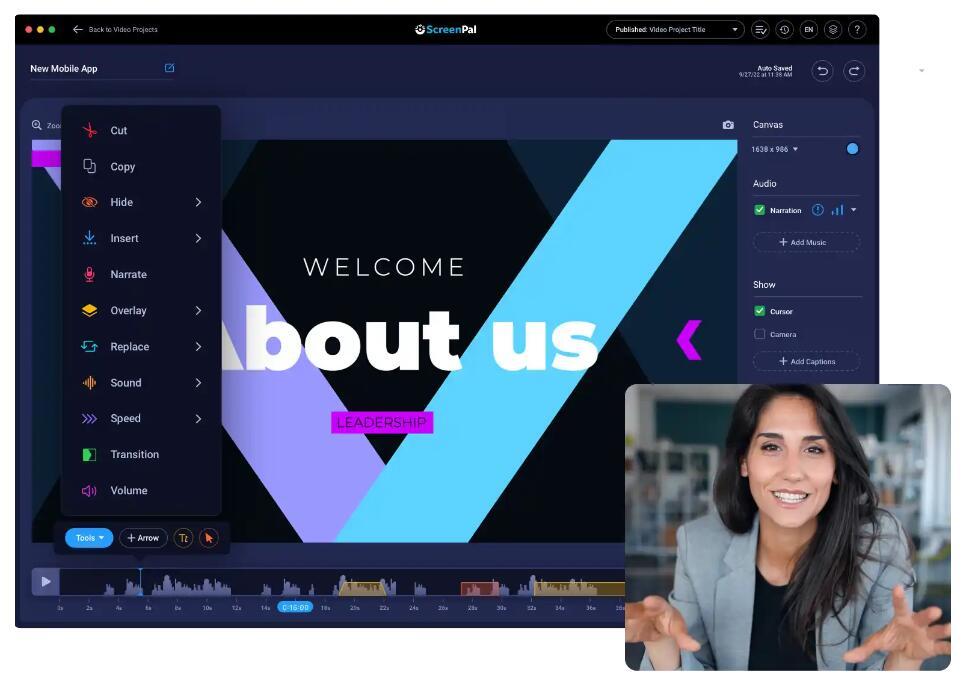
Pros:
- Customizable recording settings: ScreenPal offers a variety of customizable settings, allowing users to adjust video quality, frame rate, and other options to suit their needs.
- Versatile editing tools: ScreenPal provides a range of editing tools, such as trimming, cropping, adding captions, and background music, to help users create professional-looking videos.
- Real-time editing: ScreenPal allows users to edit their videos in real time while recording.
- Cloud-based storage offers convenient access from anywhere.
- Time-saving and Easy to use.
Cons:
- Limited features in its free trial version.
- Price: ScreenPal is not a free software, and users need to pay for a subscription to access its full range of features.
- System requirements: ScreenPal requires a computer or device with certain minimum specifications to function properly, which may not be accessible to some users. Users may need to upgrade their hardware or software to use ScreenPal effectively, which can be an additional expense.
7. Wondershare DemoCreator (Paid)
Suitable for: Record high-quality videos on Mac
Wondershare DemoCreator is a powerful screen recording and video editing software that allows users to capture their computer screen, webcam, and microphone. With its intuitive and user-friendly interface, DemoCreator accumulates a lot of loyal users and enlarges its audience continuously.
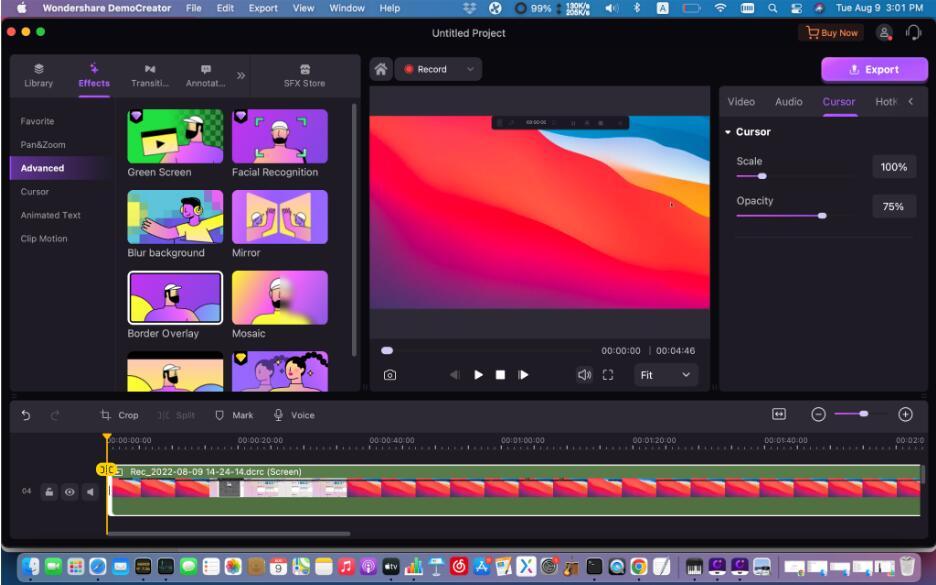
Pros:
- It allows users to record their computer screen, webcam, and microphone.
- It offers a range of editing tools, such as annotations, transitions, animations, and captions, that help users quickly fine-tune videos after screen recording.
- It provides a variety of export options, including MP4, AVI, and GIF, as well as direct upload to platforms like YouTube and Vimeo.
- It features audio editing tools that allow users to adjust volume, remove background noise, and add music and voiceovers.
- Compatibility: The software is compatible with both Windows and Mac operating systems.
- AI Tools: Generate an animated version of yourself in presentation, achieve face recognition, create auto subtitles, change voice tone, and more.
- Access almost all recording & editing features for free.
Cons:
- The free version has limitations, such as a watermark on exported videos and a recording time limit of 5 minutes.
- DemoCreator can be resource-intensive, which means that it may slow down your computer or cause other programs to run slowly while it is running.
8. EaseUS RecExperts (Paid)
Suitable for: Record screen, audio, and webcam on Mac.
EaseUS RecExperts is a versatile screen recording software that enables users to capture audio, video, and webcam on Mac. It is suitable for recording various activities, such as Zoom meetings, YouTube videos, gameplay, GIFs, and FaceTime. With its simple interface and advanced recording options, EaseUS RecExperts is an excellent tool for creating high-quality screen recordings.
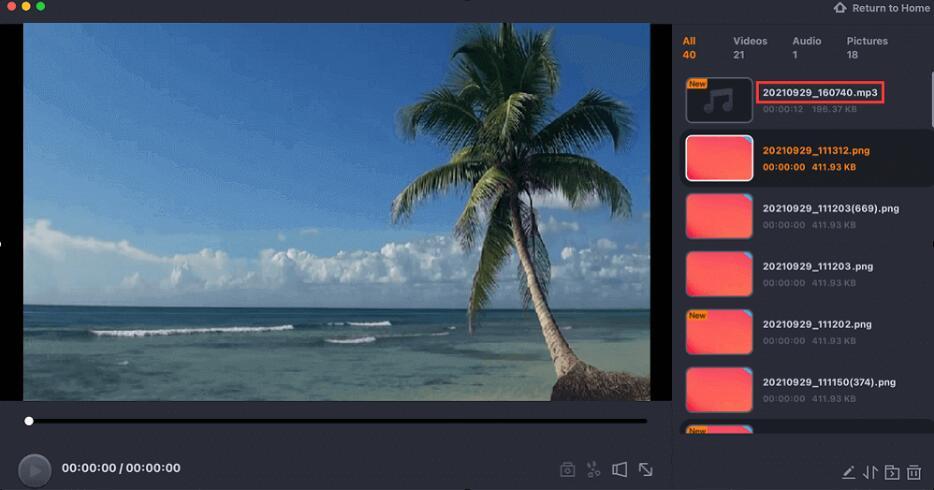
Pros:
- Versatile recording options
- User-friendly interface
- Advanced editing features
- No watermark or recording time limit
- Automatic recording
Cons:
- Limited video editing and audio editing options
- No free trial
9. Movavi Screen Recorder (Paid)
Suitable for: Record streaming videos, webinars, and online calls on Mac
Movavi Screen Recorder is a screen recording software that enables users to capture their computer screen, webcam, and microphone, and create high-quality videos for various purposes, such as creating tutorials, product demos, and online courses. Its powerful recording features, useful editing tools, intuitive and user-friendly interface, etc., make it a comprehensive solution for anyone who wants to create professional-looking videos with ease.
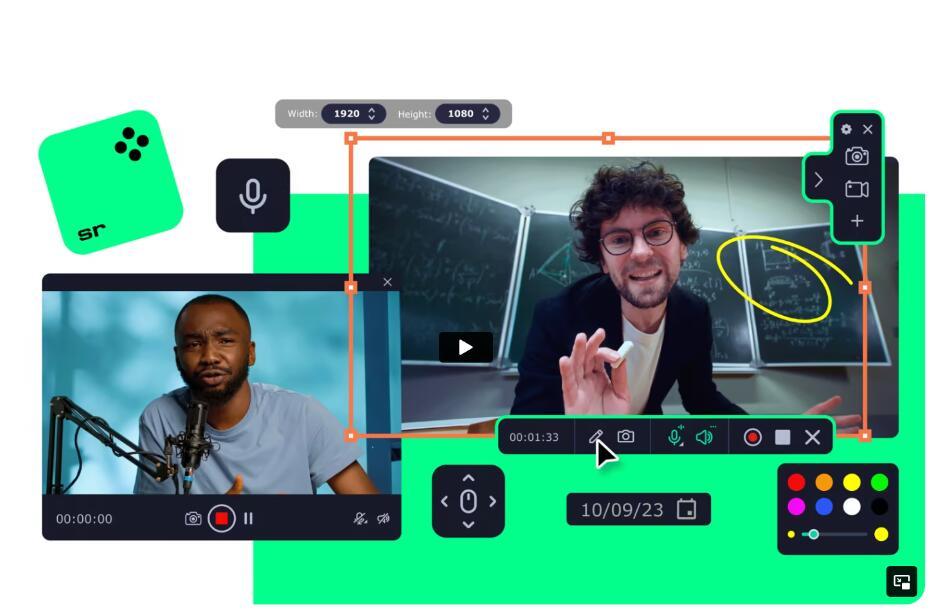
Pros:
- The interface is simple and accessible to all.
- Multiple Recording Modes: Full-screen, custom, webcam, and audio-only modes are available.
- High-Quality Recording: Videos are recorded with up to 60 fps and in resolutions up to 4K.
- Built-in editing tools to trim, add text/captions and apply effects.
- High-quality and multiple output supports.
Cons:
Limited audio editing features.
No multi-device recording.
Watermark in the free trial.
10. Snagit (Paid)
Suitable for: Quick record screen on Mac.
Snagit, a screen recording software designed for both Mac and Windows, surpasses the standard built-in options offered by most Windows versions by providing a wide range of advanced screen capture capabilities. In addition, it allows for more customization and flexibility. With Snagit, users can easily provide improved feedback, foster teamwork, and create visual aids that effectively communicate their ideas.
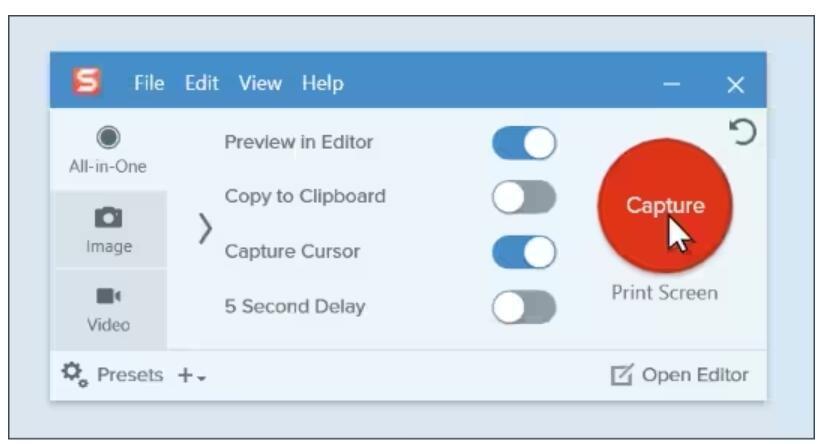
Pros:
- Versatile capture options: full screen, scrolling window, region.
- Advanced image editing like text, shapes, arrows, and blur effects.
- Efficient sharing: email, messaging, social media, cloud storage.
- Customizable settings: image quality, hotkeys, output formats.
- Easy-to-use interface: intuitive for non-technical users.
Cons:
- Limited image editing capabilities
- High price point for a screen capture software
11. Loom (Paid)
Suitable for: Record and share work video messages.
Loom for Mac is a screen recording tool used for creating tutorial videos, presentations, and other visual content. It allows users to record their screen, webcam, and microphone simultaneously and comes with a built-in video editor. Loom is a popular choice for remote teams, educators, and anyone who needs to create high-quality video content quickly and easily.
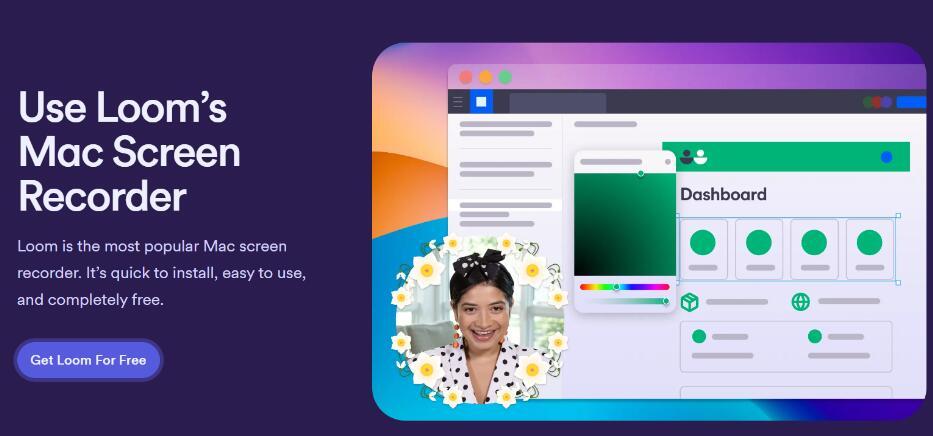
Pros:
- Loom is user-friendly for all skill levels.
- It offers various recording options to choose from.
- Loom provides easy access with its cloud-based storage and sharing from anywhere.
- Loom offers collaborative features to share recordings with team members or collaborators.
- Loom has features for team collaboration and feedback.
- Loom integrates with other popular tools including Google Drive, Trello, and Slack.
Cons:
- Limited editing capabilities.
- Limited recording time for free accounts, only 5 minutes per video.
12. Screencastify (Online)
Suitable for: Drawing on recorded videos.
Screencastify is a screen recording tool that records the screen, webcam, and microphone simultaneously, offering features such as annotations, editing, and direct sharing to Google Drive or YouTube. It is a powerfully simple online screen recording software for all users.
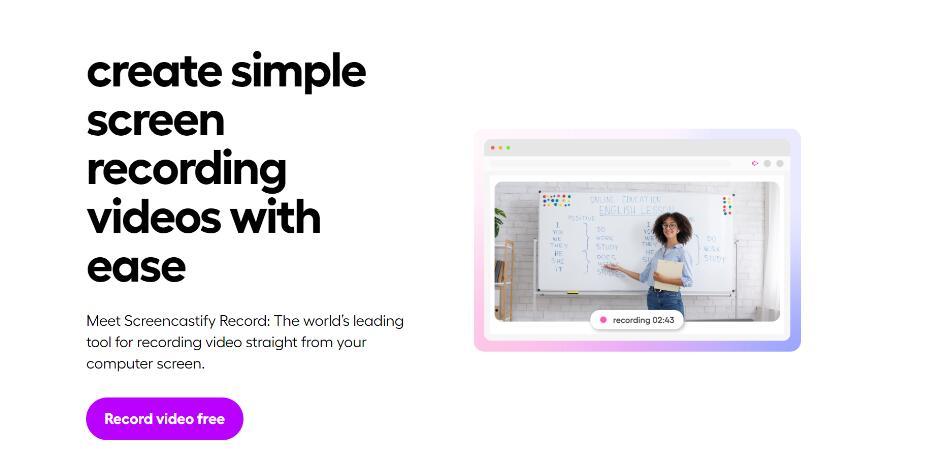
Pros:
- Online drawing and editing tools are available
- Videos can be stored or downloaded without registration
- User-friendly interface
Cons:
- Browser data is scanned
- The capture area size cannot be customized
Criteria to Select the Best Mac Screen Recorder
1. Recording Quality
The recording quality is an important criterion to consider when selecting a Mac screen recorder. The software should be able to record high-quality videos without any distortions or interruptions.
2. Editing Features:
Look for a Mac screen recorder that offers editing features such as trimming, cropping, and adding text, images, or audio to your recorded video. These features can help you enhance your videos and make them more engaging.
3. Ease of Use
A good Mac screen recorder should be easy to use, with a simple and intuitive interface. It should not require technical knowledge or complex configurations.
4. Customization Options
A good screen recorder should provide customization options such as selecting the area of the screen to be recorded, choosing the audio source, setting the recording quality, and specifying the output format.
5. Compatibility
Check if the screen recorder is compatible with your Mac OS version and the applications you use. Also, ensure that it can record from different sources, including webcams, microphones, and external devices.
6. Price
When selecting the best Mac screen recorder, the price is one of the important criteria to consider. There are many free screen recording tools available for Mac, but they often come with limitations such as watermarks, time limits, or lack of advanced features. Paid options offer more functionality and flexibility, but they can be quite expensive.
Some screen recording tools require a monthly or annual subscription fee, while others offer a one-time payment option.
In a word, consider how often you plan to use the Mac Screen Recorder, what functions you are going to use, and your budget, when deciding to choose which one and which payment model is best for you. Remember that the price of a screen recording tool for Mac should be weighed against its functionality, usability, and support. Consider your needs and budget carefully before making a decision.
More Cases for Mac on Screen Recording
There are more cases where you can record screens on a Mac. For example:
Creating tutorials: Mac users can use a screen recorder to create step-by-step video tutorials that explain how to use specific software or perform certain tasks.
Recording presentations: Teachers, professors, and other professionals can record their presentations to share them with others or to use them for future reference.
Recording gameplay: Gamers can use screen recorders to capture their gameplay sessions and share them with others on social media or video-sharing platforms.
Capturing online meetings: Screen recorders can be used to capture online meetings, webinars, or conferences, allowing attendees to review the content at a later time.
Troubleshooting issues: Mac users can use screen recording to capture and share issues they are experiencing with software, allowing others to see the problem and provide assistance in resolving it.
Saving important moments: Screen recording can be used to save important moments from live streaming events, such as concerts or sporting events, that users might want to revisit later.
Final Words
The article lists 10+ best screen recorders for Mac, including QuickTime Player, OBS Studio, Loom, and more. It provides a brief overview of each Mac Screen Recorder's features, and pros and cons. The article helps readers make an informed decision on which screen recorder to choose, offering key considerations and suggestions for everyone.